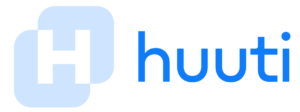What is T- Mobile’s emergency calls only error?
This blog post provides detailed information about “T mobile emergency calls only”.It covers topics like basic reasons why emergency calls only are displayed on the screen. It also provides effective solutions which can be used to get rid of this issue.
What is T- Mobile’s emergency calls only error?
T-Mobile’s emergency call-only error is a common problem. There are many factors that force your T-mobile phone device to display “emergency call only.”
Some of the basic factors are as follows
- Software issues
- Hardware issues like physical damage of SIM card
- Mobile network issues
Basic causes of the emergency call only error
Some important factors that cause a cell phone to display emergency calls only are software Issues, hardware issues, or a problem related to the Wireless network itself.
The simplest method to get rid of this error is, to restart your mobile and then check whether this error disappears or not.
Possible solutions to overcome emergency call only error
We will discuss some of the most common reasons that cause your phone to display emergency calls only. Along with this, we will also discuss some possible solutions to overcome this error.
- Make sure that your account is active
- Restart your device.
- Reinsert the SIM card.
- Check the functionality of the SIM card.
- Select the network carrier manually.
- Opt the network mode ” GSM ONLY ” or 2G ONLY”
- Check out the roaming facility.
- Check out the software issues.
- Reconfirm IMEI number.
- Avoid fixed dialing features.
- Apply factory reset.
Make sure that your account is active
So do ensure that you have paid the bill for your network carrier. If your bill is unpaid the network provider may turn off your services. Your cell phone may be reported as lost.
If you are a prepaid user then do ensure that you have a sufficient credit balance. Contact the customer care support from another phone and ensure that your account is in a good standing position.
Restart your device
Switch off your cell phone and wait for some time. Then switch on the device. Many times this solution works. If you restart the device, emergency call errors may disappear.
If you have a new SIM card then it takes some time for the network providers to detect the SIM. So, you need to wait for some time to reboot the device properly.
You can also soft start your phone. If your cell phone is connected to the power supply, switch off the supply and firstly remove the mobile battery. Then again reinsert the battery, wait for some time and again switch on the device.
Reinsert the SIM card
Sometimes, the SIM card is slightly displayed in the SIM tray. There can be dust particles in the SIM card slot.
All the cell phones do not allow you to access the SIM card. If your device has this provision, then remove the SIM card by switching off the device, cleaning its property, and reinserting it in the SIM card slot.
If the SIM card is slightly defective then contact your service provider. You can request the replacement of your SIM card.
Check the functionality of the SIM card
It may happen that the SIM card is not functioning properly only on your device. Take out the SIM card by switching off your device and insert into another device.
If it is detected by another device then it proves that there is no defect in the SIM card. The problem might be actually related to the network of service providers.
Selecting the network carrier manually
So there may be some changes in the network settings. It may cause disconnection of the network. In such cases, one should try to select the network manually.
How to Select the network carrier manually For T-mobile?
If you are a T-mobile subscriber then by using the following steps, you can select the network carrier manually.
- On the home screen, select “settings”.
- Scroll down to choose the carrier and turn off the ” automatic” option.
- Select T-mobile USA network.
- Return to the home screen.
- Restore the settings for”automatic mode”.
Opt the network mode ” GSM ONLY ” or 2G ONLY”
2G network mode is not fast but it is more reliable. The following steps mentioned below are used to select the required network mode.
- Go to mobile settings.
- Go to the mobile network.
- Go to network mode.
- Select the mode ” GSM ONLY ” or 2G ONLY”.
Check out the roaming facility
Your cell phone may not be connected to your network service provider’s tower. In certain areas, the phone may be connected to the towers of different service providers. It may create an error called emergency calls only.
In such cases, you need to check whether you are availing of the roaming facility from your service provider. You need to contact your service provider for the same issue.
Check out the software issues
Suppose you have downloaded some software or app. from a third-party application. Then it may create a problem.
If you have downloaded it recently, then it is advisable to remove this app.
Along with this also check whether any updates are available for your phone. It is recommended to upgrade the phone to new Android software.
Reconfirm IMEI number
Sometimes, the IMEI number of your phone might have changed due to some software issues. This number is used by service providers to transmit the signal to the SIM cards.
First, check the IMEI number of your T-mobile by following these steps.
- From the Home screen, select Main Menu.
- Scroll to and then select Settings.
- Scroll to and then select Phone Settings.
- Scroll to and then select Phone info.
- Scroll to and then select Version info.
- Scroll to and then view the IMEI.
This IMEI number must be the same as the IMEI number printed on the phone box.
Avoid fixed dialing feature
If the fixed dialing feature is active then you can make calls only to the numbers which are stored in your contact list. Sometimes this feature may create an error.
Use the following steps to disable the fixed dialing feature.
- Go to the “settings” and select the “call” option.
- Click the option ” Additional settings”.
- Click on FDN options and then select “DISABLE FDN”.
- Reboot the phone after disabling the FDN option.
Apply factory reset
Factory reset deletes all the files and data stored in your mobile. Before applying factory reset, make sure that you have performed the backup of data.
Factory reset deletes all the settings of your mobile and all mobile settings will be back to their original factory setting.
Below are other T-Mobile articles you may be interested in:
Can I use AT&T iPhone on T-Mobile?
Can you check text messages online for T-mobile?
Does T-mobile replace screen protectors?
Conclusion:
This blog post addressed “T mobile emergency calls only”. We understood that Emergency call only error is a common problem. There are many factors that force your T-mobile phone device to display “emergency call only.
This article outlined some possible solutions to overcome this error.
Frequently Asked Questions (FAQs): T-mobile emergency calls only.
What are the basic causes of the emergency call-only errors?
Some of the basic causes are as follows:
- Software issues
- Hardware issues like physical damage of SIM card
- Mobile network issues
The simplest method to get rid of this error is, to restart your mobile and then check whether this error disappears or not.
What are the possible solutions to overcome emergency call-only errors?
Some possible solutions to overcome this error are as follows.
- Make sure that your account is active
- Restart your device.
- Reinsert the SIM card.
- Check the functionality of the SIM card.
- Select the network carrier manually.
- Opt the network mode ” GSM ONLY ” or 2G ONLY”
- Check out the roaming facility.
- Check out the software issues.
- Reconfirm IMEI number.
- Avoid fixed dialing features.
- Apply factory reset.
How to Select the network carrier manually For T-mobile?
If you are a T-mobile subscriber then by using the following steps, you can select the network carrier manually.
- On the home screen, select “settings”.
- Scroll down to choose the carrier and turn off the ” automatic” option.
- Select T-mobile USA network.
- Return to the home screen.
- Restore the settings for”automatic mode”.
Can you check your carrier with IMEI?
IMEI provides only device-related information and not any personal information of the owner. But it does provide a location and some network-related information.
How do I check if my T-Mobile IMEI is clear?
You need to go to your settings and find out your device’s IMEI number. Once you have your IMEI number, you can go to the official T mobile website to check if the IMEI is clear.
How to disable the fixed dialing feature?
Use the following steps to disable the fixed dialing feature.
Go to the “settings” and select the “call” option.
Click the option ” Additional settings”.
Click on FDN options and then select “DISABLE FDN”.
Reboot the phone after disabling the FDN option.
References
20 fixes for the “No SIM Card: Emergency Calls Only” error
ByJagdish PurohitAugust 18, 2021
Fix: Android Emergency Calls Only and No Service
By Kevin ArrowsJuly 3, 2021
Why Does My Phone Say “Emergency Calls Only”?
By Mitch Bartlett
How to Fix Emergency Calls Only Error on Any Phone
by Daniel | Published: 24 January 2021 | Modified: 16 February 2021
Android Emergency Calls Only, Why and How to Fix
by Sophie Green
Updated on 2020-11-04 / Update for Fix Android