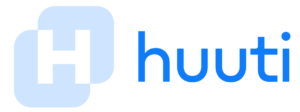How to set up voicemail on a T-Mobile iPhone?
This blog will give you information on “How to set up voicemail on T-Mobile iPhone”. It will help you set up your T-Mobile voicemail in different versions of the iPhone.
How to set up voicemail on a T-Mobile iPhone?
Follow the following steps in your T- Mobile iPhone to do the initial setup for voicemail.
- Go to the home screen, tap on Phone > Voicemail > Setup now.
- When prompted, create a voicemail password for yourself.
- Now set up the greetings. By default, the standard greetings for your phone are set.
- You can also record your greetings by choosing the custom option. Tap on Record to record your greetings, and Tap play to play it.
How to manage the Voicemail on t mobile iPhone:
Once you have the initial setup done you can manage the voicemail as per your requirement.
Steps to play a voicemail message on T-mobile iPhone:
Go to the home screen, tap on Phone > Voicemail
Tap on the “Play message ” option.
Steps to share a voicemail message on T-mobile iPhone:
Go to the home screen, tap on Phone > Voicemail
Tap on the “share message ” option.
Choose from the multiple sharing options suggested.
Steps to delete a voicemail message in T-mobile iPhone:
Go to the home screen, tap on Phone > Voicemail
Tap on the “Delete message” option.
Be careful that once you delete the message, it also gets deleted from the voicemail server of T-Mobile.
You can find the deleted messages in the Deleted message folder at the bottom of the voicemail list.
If you want to retrieve the deleted message, just tap on Delete Message, choose the voicemail you want to retrieve and then select Undelete.
How to change the voicemail settings of the T-Mobile iPhone:
After setting up the voicemail you can anytime change these settings
Greeting
- Go to Home screen > Phone > Voicemail > Greeting.
- You will be given 2 options
- Default: greeting using your mobile number.
- Custom: Tap on Record to record your greetings, and Tap play to play it.
Password
You can also change the password if you wish to
- Go to Home screen, Settings > Phone > Change Voicemail Password.
- Enter your new password, when prompted
Alert
- Go to Home screen, Settings > Sounds & Haptics.
- Select New Voicemail to select the sound.
Set up your voicemail using a dial pad
- Press and hold the 1 key or dial 123 on your device dial pad to call and connect to your voicemail.
- you will be asked for your password while setting it up. By default, it is the last four digits of your mobile number.
- After using the default password, create a new password.
- Your password can be any 4-to-7-digit code.
- Select a password that you can remember easily, but is difficult for others to guess.
- When prompted, record your greeting and name. Your voicemail is now ready to use.
How to use visual voicemail option T-Mobile iPhone:
Other than the traditional voicemail feature the new T-Mobile iPhones have a visual voicemail feature. This feature lets the user see all the voicemails on the phone without calling the number first.
Users can see the entire list in the visual voicemail feature and easily choose to listen to the selected one. Users can also refer to the time date and length of the call
T-Mobile iPhone users can also choose to listen to the mails later, the feature also allows you to share and delete the voicemail. IN some iPhone models, after proper setup; the phone’s voicemail to text feature will convert it into a readable transcript.
How to listen to Visual Voicemail messages on your T-Mobile iPhone
Once you have done the initial setup of visual voicemail in your T-Mobile iPhone, just like emails the new voicemail notifications will appear in the phone app.
All the voicemails appear at the same place In a list with details like date, time, sender, and the duration of the call.
T-Mobile iPhone users can open and hear the voicemails when they will by just tapping on the selected mail.
This feature makes access to voicemails easier unlike the traditional voicemail feature wherein the user needs to dial his voicemail service and navigate through the options using the keypad.
Use the following steps to access voicemail.
- Launch the Phone app
- At the bottom right corner, you will find a voicemail button. Once you tap on it you will be able to see the entire list of voicemails received. Blue dot notifies new message.
- If you wish to listen to the voicemail, just tap on it.
- The new messages will be automatically played, if you have heard the voicemail before it shows you a playback button that can be used if you want to listen again.
- The feature also lets you switch between earpiece, speaker, Airpods, or any other external audio device by just tapping on the speaker button.
- The additional button available helps you call the person back, share the voicemail, check the contact details or delete the voicemail
How can you Access Visual Voicemail from another phone?
You can also dial into Apple’s Visual Voicemail service like a traditional basic voicemail service, so you can still check your messages when you’re away from your iPhone or otherwise unable to use it. Here’s how:
Step 1: Using another phone, dial your mobile number for which you want to access voicemail.
Step 2: When you hear your voicemail greeting, press * or # to bypass the greeting.
Step 3: Enter your voicemail password when asked.
Step 4: Follow the verbal instructions to listen to your voicemail messages.
To enable this service, you need an active data connection. You need to have either active cellular data or Wi-Fi.
After the initial setup, on the voicemail screen, you will get a message saying that visual voicemail is currently unavailable, along with a button saying call voicemail, this button will help you to dial your voicemail directly.
Below are other T-Mobile articles you may be interested in:
Can you get text message records from T-Mobile?
Does T-Mobile use AT&T Towers?
How Can I check my T-Mobile voicemail online?
Conclusion
This blog post addressed the topic, “How to set up voicemail on a mobile iPhone.”
This article outlined the setup of T-Mobile voicemail in different versions of the iPhone. It also outlined, how to listen to Visual Voicemail messages on your T-Mobile iPhone
Frequently Asked Questions: How to set up voicemail t mobile iPhone
Why isn’t my iPhone letting me set up my mail?
You cannot set up the voicemail yourself, it is a carrier offered service which is set by the service provider. Your account needs to be provisioned by the carrier, and whether your device supports standard voice mail or visual voicemail is decided by the carrier.
How do I activate my T-Mobile voicemail?
Press and hold the Key 1 on your Dial Pad and follow the instructions prompted to you like entering the password, and setting up greetings.
How do I fix my full voicemail?
To fix your voicemail when it is full, Call your number or long-press 1 on your dial pad. Press 7 at each message to delete.
Or if you use visual voicemail, you can directly go to the voicemail option from the phone app, select the mail you want to delete, and tap on the delete option.
Does voicemail have a time limit?
No, There’s no limit to the duration of a voice message on the T-Mobile iPhone. Bur, you can go to settings and set a time limit
Is there a charge for T-Mobile visual voicemail?
No, the visual voicemail feature is completely free to use.
Reference
T-Mobile support, plan and feature
How to set up voicemail on your iPhone, By Jackie Dove and Jesse Hollington
iPhone user guide:
T-Mobile support for apple device
Tech solutions, how to fix a full voicemail box on an iPhone